The day has finally come: After a discovery process and rounds of suggestions with our designer, you finally have a nice, shiny logo to represent your company. Ready to slap that mark on everything, you open up your zip file and discover … a lot of graphic file types you don’t understand.
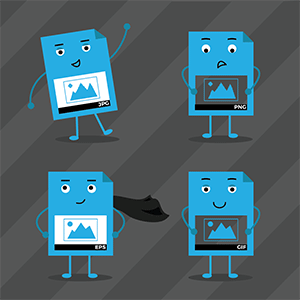 As great as it’d be if computer science would give us a single, ideal graphic file format, you’re going to have to juggle a few options to ensure your logo looks its best wherever it appears. Don’t panic! It’s pretty simple when you learn the fundamentals of graphic files — even if you’re not a designer. When selecting file types for projects you have two top-level decisions to ensure you give your printer what’s needed: Color build and file format.
As great as it’d be if computer science would give us a single, ideal graphic file format, you’re going to have to juggle a few options to ensure your logo looks its best wherever it appears. Don’t panic! It’s pretty simple when you learn the fundamentals of graphic files — even if you’re not a designer. When selecting file types for projects you have two top-level decisions to ensure you give your printer what’s needed: Color build and file format.
Color Build: To our eyes, color’s color, but printing presses and screens aren’t quite as laid-back about things. To ensure your colors replicate accurately, select the color build mode (which is usually included in the file name):
- CMYK: Also known as four-color separation, CMYK builds colors by blending balances of four basic colors – cyan, magenta, yellow and black. It’s the preferred color profile for printing physical items in nearly all situations.
- RGB: These colors are created by a combination of red, green and blue pixels that hark back to the early days of color televisions. Use RGB color any time you want your logo to appear on a screen, such as on your website, a Facebook image or a television commercial.
File Format: How the imaging data is stored impacts how it’s displayed. You’ll have several options from which to choose, and, again, your decision will depend upon the circumstances in which it’s used.
- .EPS: Ideal for printing, .eps files save image data as a vector. We’ll spare you the boring talk of algorithms (truthfully, we don’t totally understand it), and just say it uses fancy math to smoothly render your artwork irrespective of the size you need. These are our favorite file type, but, sadly, a lot of applications can’t work with them.
- .PNG: Another great file type for printing, .png files can be produced with a transparent background, which makes them useful for adding on top of other graphics. Its data is rasterized, which is just fancy way to say it’s organized as pixels in a grid. Enlarge a .png too much, and it’ll start to look pixelated, grainy or otherwise subpar.
- .JPG: Created for use on screens, .jpg files are your workhorse when you’re blogging or creating digital assets. They’ll work for printing in a pinch, but, hey, why even go that route when we give you a .png and .eps? Again, these are rasterized, so blowing them up will lead to pixelation.
- .GIF: The great-grandaddy of all graphic file formats in use, .gif files have been floating around the internet since 1987. With a color palette limited to 256 shades and clunky, 30-year-old compression algorithms it’s not really anyone’s choice of file format — unless you’re looking for an animated image. You’ll only end up with a .gif from us if you want animated images for Facebook or another platform.
See? GIFs can still be a lot of fun, but probably aren’t the kind of thing you’ll want to represent your logo.
You’ll also want to consider resolution: 300 dpi (shorthand for dots per inch) is necessary for printing, while on-screen images typically only need to be rendered at 72 dpi. Again, provide a graphic file type with resolution that’s too low for its purpose, and you’re likely to end up with a grainy, jagged, pixel-y mess.
Need help deciding which logo file you should use? We’re always here to support our clients. Give us a ring and explain the situation, and we’ll help you sort it out.
